Help Center
What does the quality rating of my WhatsApp Business phone number mean?
The quality rating of your WhatsApp Business phone number is based on feedback from your customers on the messages that they’ve received over the past seven days. Feedback includes things like recent blocks of your phone number and other reporting issues.
To see the quality rating of your phone numbers, go to your WhatsApp Manager -> Account Tools -> Phone numbers. Your phone numbers are listed with one of the following statuses:
Green: High quality
Yellow: Medium quality
Red: Low quality
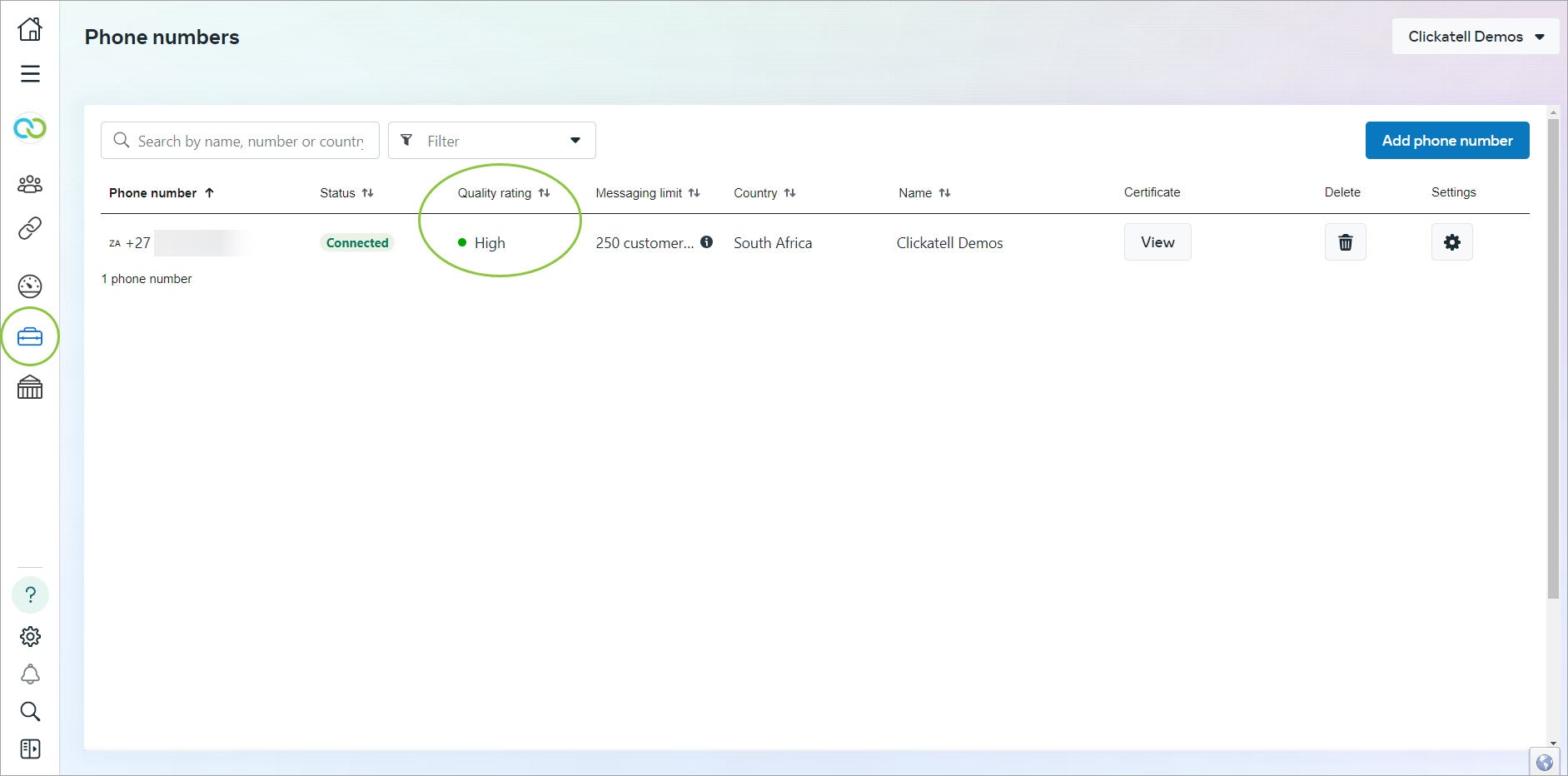
The quality of your phone number will impact the status of your account which in turn can impact the messaging limits imposed on your account.
A Flagged status occurs when the quality rating reaches a low state. If the message quality improves to a high or medium state and maintains this for 7 days, your status will return to Connected. If the quality rating doesn't improve, your status will still return to Connected, but you'll be placed in a lower messaging limit tier.
A Restricted status occurs when you reach your messaging limit. During a Restricted phase, you can't send any notification messages until the 24-hour window is reset. You can still respond to any messages that customers initiate.
When a customer blocks your business, they can select a block reason, including No longer needed, Didn’t sign up, Spam, Offensive messages, or No reason.
If your quality rating is medium or low, you can hover over the rating in the WhatsApp Manager to view insights into the reasons for blocking, if they're available. This can help you understand why customers would block your number and assist you in avoiding sending low-quality templates and risking more customers blocking your phone number.
You can also see the quality rating and your current volume limit in the Clickatell Portal on the WhatsApp Profile Details page:
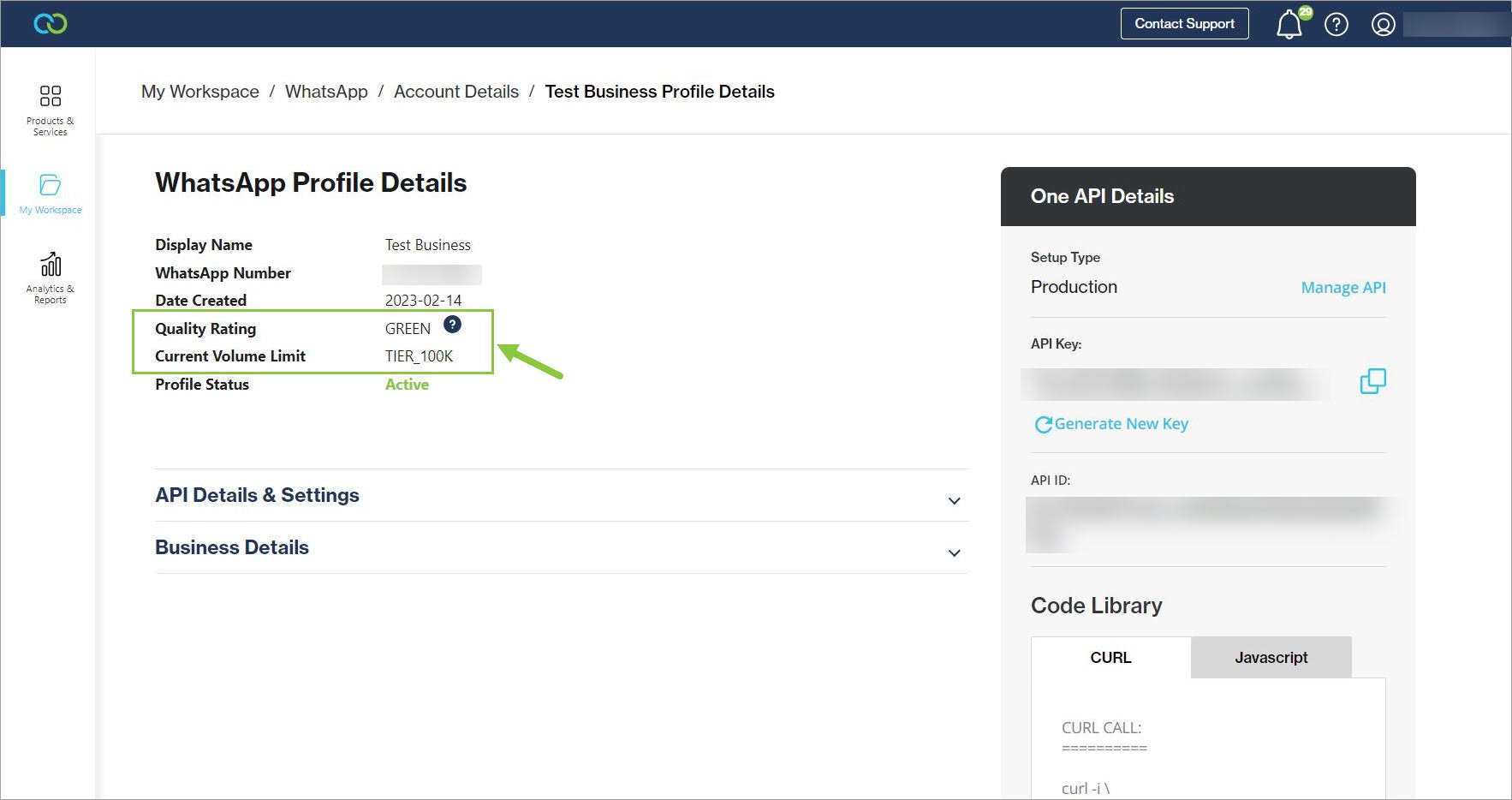
Maintaining High Quality
Make sure messages follow the WhatsApp Business Policy and Commerce Policy.
Only send messages to users who have opted into receiving messages from your business.
Make the messages highly personalized and useful to users. Avoid sending open-ended welcome or introductory messages.
Be mindful of messaging frequency - avoid sending customers too many messages a day.
Be thoughtful of informational messages, optimizing for content and length.
Learn more:
Other resources
Contact support
Contact our support team and one of our agents will be in touch with you to answer any questions you have.
Developer docs
Access the latest technical information regarding Clickatell’s channels, products and APIs.