Help Center
How do I transfer a chat to another agent?
From within the Agent Desk, select the chat you want to transfer to another department and/or agent from the panel on the left. Click the "Transfer" icon in the top right-hand corner of the chat.
Note: Agents cannot transfer tickets to other agents.
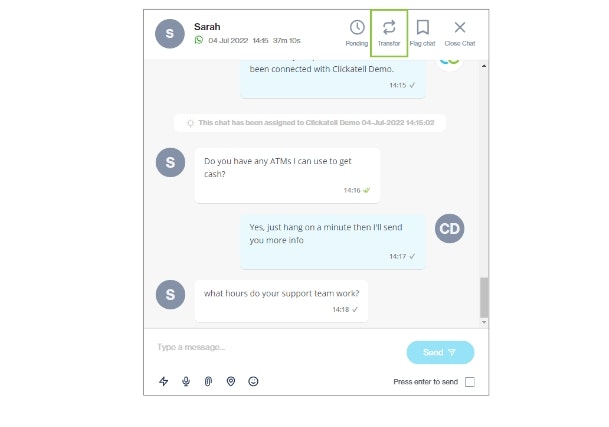
In the pop-up, select the department and/or agent you want to transfer this chat to. You can either select a specific department, a specific agent within a department, or any agent (regardless of department). Only agents that are currently online and available are listed in the drop-down.
If a specific agent is selected, a note must be added to provide the agent with context as to why you are referring this chat to him/her.
Click Transfer.
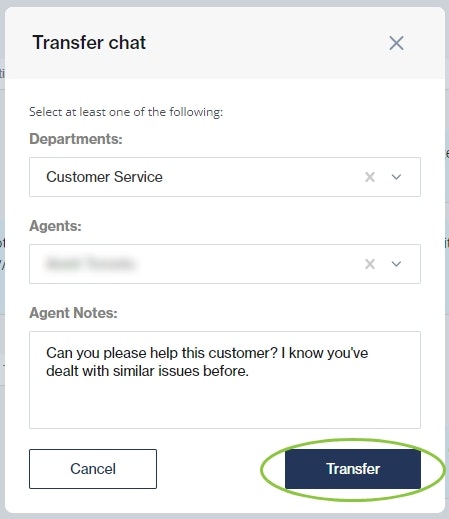
The agent you selected will receive a request to accept your chat transfer. If the agent accepts, your chat will be transferred and will no longer be in your queue. If the agent declines the transfer, the chat will remain open in your queue.
For more information, see the Chat Desk User Guide.
Other resources
Contact support
Contact our support team and one of our agents will be in touch with you to answer any questions you have.
Developer docs
Access the latest technical information regarding Clickatell’s channels, products and APIs.